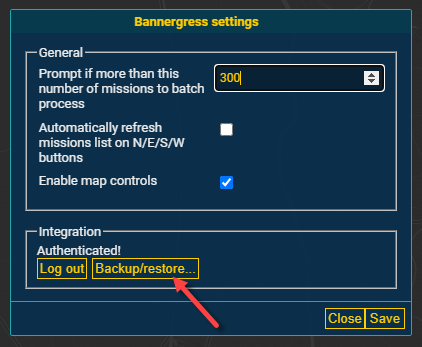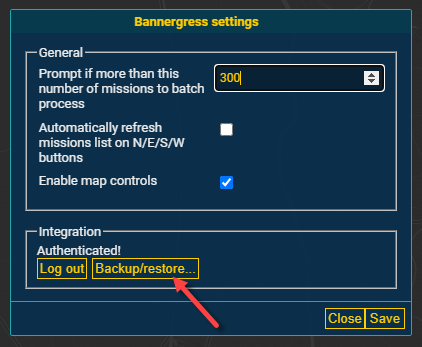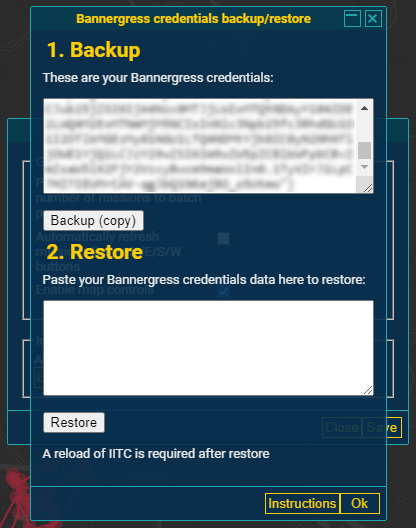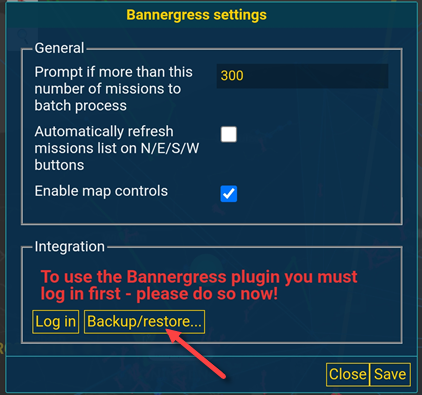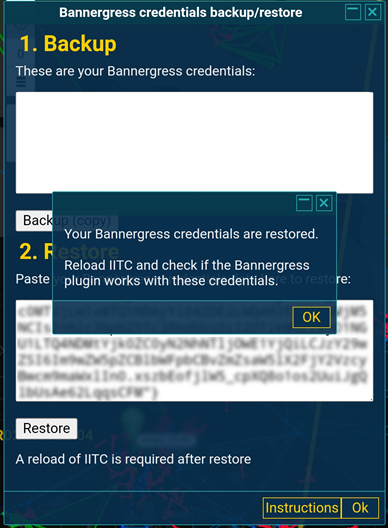<< Home screen
<< Plugins
< IITC plugin: Bannergress credentials backup/restore
plugin version 2.0.0.20240212.202900 (by DanielOnDiordna)
The IITC Bannergress plugin requires you to log in, to be able to upload/sync/renew missions to the Bannergress servers.
At this moment it is not (yet) possible to login on Bannergress for IITC mobile users.
This plugin offers a workaround for mobile usage of the IITC Bannergress plugin:
You can backup your Bannergress login credentials from a desktop, and you can restore these credentials on a mobile device.
Follow these steps to get logged into the Bannergress plugin on your mobile device:
Backup
- Run IITC on a desktop browser: use Chrome with Tampermonkey, install the IITC-CE desktop release version, the Missions plugin and the Bannergress plugin (see Part 1: setup).
- Also install this Bannergress credentials backup/restore plugin in Tampermonkey.
- Open IITC on the desktop and press Login on the Bannergress plugin dialog. Make sure it says Authenticated.
- Open the backup/restore dialog (from the toolbox menu or the Bannergress dialog, Fig 1), and create a backup of your Bannergress credentials (Fig 2).
- Copy the credentials to your mobile device. You could use your Telegram Saved Messages chat. Be carefull: do not share your Bannergress credentials with other people!
Restore
- Run IITC on your mobile device IITC mobile and install the same Bannergress plugin.
- Also install this Bannergress credentials backup/restore plugin in IITC mobile.
- Enable the plugins under Misc and the official Missions plugin under Info in IITC mobile.
- Open IITC mobile and ignore the Bannergress plugin dialog, do not try to login (Fig 3).
- Open the backup/restore dialog (from the toolbox menu or the Bannergress dialog), and restore your Bannergress credentials (Fig 4).
- Reload IITC mobile and now the Bannergress plugin should be logged in. It should say Authenticated (Fig 1).
Be aware that your backed up credentials may not stay valid over a longer period of time.
You may need to repeat the backup and restore actions.
Be carefull: Do not share your Bannergress credentials backup with other people!
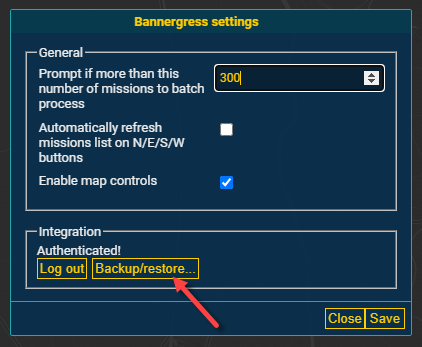
Fig 1. Bannergress plugin is authenticated, with the button for the Bannergress credentials backup/restore plugin dialog
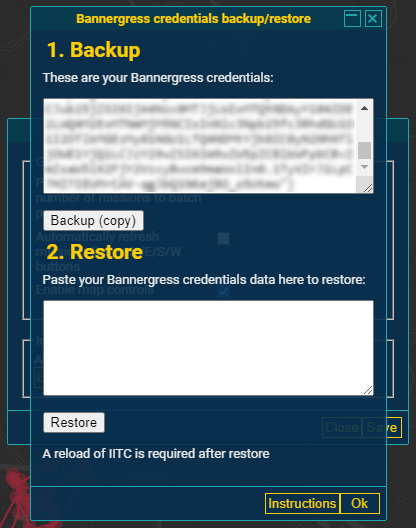
Fig 2. The Bannergress credentials backup/restore plugin dialog
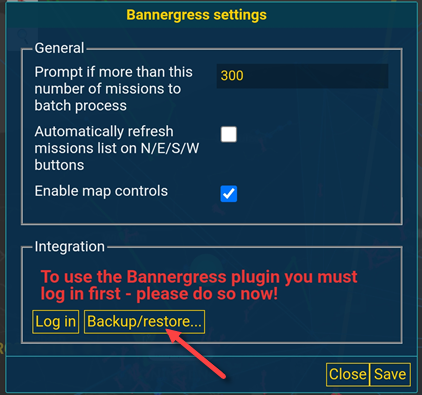
Fig 3. Bannergress plugin (mobile) not logged in
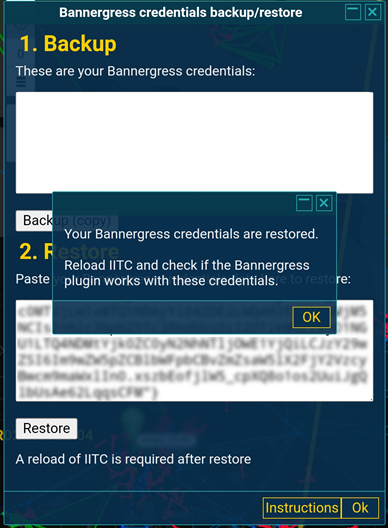
Fig 4. The Bannergress credentials backup/restore plugin dialog restored